16
Faction Announcements / Re: The Hawks
« on: August 30, 2017, 08:46:48 pm »
Hey Hey!
I haven't been there for a while! Nice to see you back !
I haven't been there for a while! Nice to see you back !
This section allows you to view all posts made by this member. Note that you can only see posts made in areas you currently have access to.
If we make new maps from existing simple maps, i don't think devs need them to be "very complex". The intent here is to make easy, fast, modified copies. It's easy to do what i intend to do here - just takes time to do it.


Les brahmins sont planqués dans MON étable, nuance. Je vais très bien et vous ? ;p
Je suis passé sur Path of exile, League of legend ect, des jeux de merde pour passer le temps les week-ends
Relativement, Pas revu max depuis 1-2 ans.





OK I don't have Internet currently at my house and won't for a while so I was able to run it on a friends computer got it set up logged in and no problems saved everything to a flash drive took it home hooked up old desk top that has windows xp and transferred everything relaunched server and clicked to pull up log in on client and it came up as a gray screen then went off it wouldn't even pull up log in screen any suggestions on how to fix?I looked and couldn't find anything that helped at fodev.net
- Make a new Map => *new
- Save your Map => ^map_name
- Load your Map => ~load_map
Enter => Opens your console
Shift+Esc => Close your mapper (don't forget to save)
Alt+Esc / Alt+Tab => Minimize your mapper, but it actually has a bug when you try to open your console afterwards
G => Shows the tiles grid (helps a lot with tiles placing
F1 to F6 => Hide: Items/Sceneries/Walls/Critters/Floor/Tech (all roofs are hidden by standard)
F7 => Hides the working panel
F8 => Locks your screen
F10 => Shows the hexes grid
F11 => Shows rain
Tab => Allows you to select drawn objects in square/diamond mode
F12 => Minimizes you mapper without bugs
Scrolling => Zooms in/out
Pressing on the
mouse wheel => Switches between floor tiles and roof tiles pasting. If you are placing a critter you can press on the mouse wheel aswell
it will make him rotate
up and down arrows => Allow you to browse all previous commands you typed in the console
*size x y => Allows you to change the size of the surface you are mapping on (x and y represent width and lenght)
ctrl+B => This is special command which shows up red and green dots. Green dots represent a hex you cannot walk on but you can see and shoot
through. Red dots represent hexes you cannot shoot nor walk through. This is very helpful when you are making buildings. Thus you
can eventually check if you don't have any holes in your walls
ctrl+c/ctrl+v => Copy/paste. You can open another map and copy paste things you need
ctrl+x => cut objects/tiles
Shift + scrolling => Doing this in the working panel allows you to skip next 20 sceneries/tiles (faster scrolling)
Ctrl + scrolling => Same as above but skips 100 objects
Alt + scrolling => Skips directly to the end
- / + => Change the time. It switches between day and night making the map brighter or darker.
ctrl+s => Blocking the screenmovement to the screenlockers hexes
ctrl+a => Select all objects.
ctrl+q => Shows blocked hexes ( with vertical rectangles ) of regular walls green and angles red
ctrl+e => Shows the number of each Tile on the floor
ctrl+e+f10 => Shows each number of each hex on the floor
Maps => This is the second button from the left on the second line. This is actually somekind of short memory which allows you to
swap between maps you have been working with or just loaded. It avoids you retyping and reloading maps
that you have loaded previously.
*unload => this command will actually unload the current map and it will disappear from the list of maps you have opened
Techs Hexes => Each of these hexes has a specific function. They are all invisible in the game.
Green S => A hex which is usually placed around sceneries that you cannot walk on but still are able to shoot through
SAI => Has pretty much the same function as the Green S but is more specific for shores or mountains (~e_coast1 for example or ~redding)
White S => A hex which function is to block your screen. It represents the border of the map
Green W => A hex you cannot walk through nor shoot through. Used to fill holes in walls
Yellow W => A hex you cannot walk through nor shoot through. Placed around big Sceneries
Blue T => Trigger hex which activates a specific script you design for your map (pop up of a text for example like ~bos_lh_0)
Pink ENT => Entrance hex. The hex on which you spawn from WM
Dark blue EG => EG for Exit grid. Whenever you walk on it you leave the map
Light Bulb => Light source hex.
Crossed Light bulb => Light source stopper hex.
type in console ~e_desert1
Remove all useless techs and sceneries
press " - " (minus key) until the map becomes dark

Choose in your panel "Tech" option
Paste on the floor a Light source tech

Click on the tech you just pasted on the floor
A config window appears
LightIntensity 50 => This is the light brightness. It's value can be changed from 0 (almost no light) to 100 (very bright).
LightDistance 8 => This is the radius of the light. How far its rays are spraying You can modify it to any reasonable value
LightColor 0 => This is actually the color. Depending on the numbers you are typing in, the color will change
LightDir 0 => Depending on the value, it choses the direction in which the light will glow

Paste some Light sources
Modify each parameter by simply clicking on the line and just typing on your keyboard numbers
Get this

Using Light source stoppers.
Paste them around your primary light source
You notice that the light cannot glow beyond the light stopper
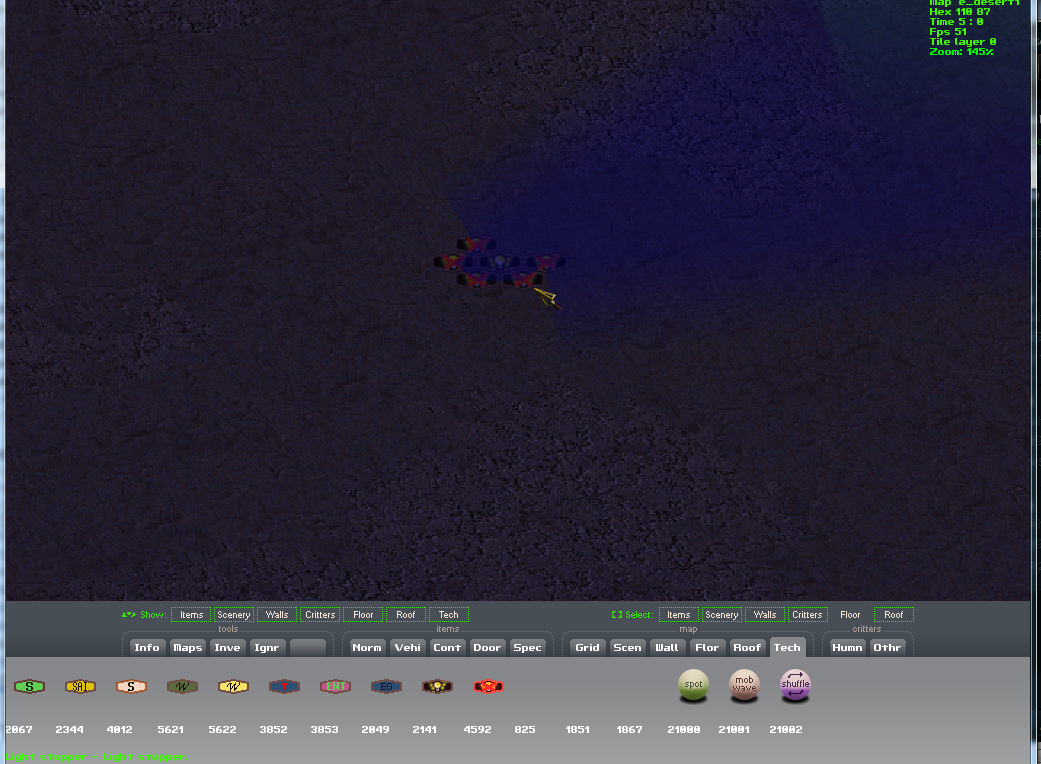
 or simply imagine what you could do with all these light sources and light blockers
or simply imagine what you could do with all these light sources and light blockers